Install Steam
login
|
language
简体中文 (Simplified Chinese)
繁體中文 (Traditional Chinese)
日本語 (Japanese)
한국어 (Korean)
ไทย (Thai)
Български (Bulgarian)
Čeština (Czech)
Dansk (Danish)
Deutsch (German)
Español - España (Spanish - Spain)
Español - Latinoamérica (Spanish - Latin America)
Ελληνικά (Greek)
Français (French)
Italiano (Italian)
Bahasa Indonesia (Indonesian)
Magyar (Hungarian)
Nederlands (Dutch)
Norsk (Norwegian)
Polski (Polish)
Português (Portuguese - Portugal)
Português - Brasil (Portuguese - Brazil)
Română (Romanian)
Русский (Russian)
Suomi (Finnish)
Svenska (Swedish)
Türkçe (Turkish)
Tiếng Việt (Vietnamese)
Українська (Ukrainian)
Report a translation problem









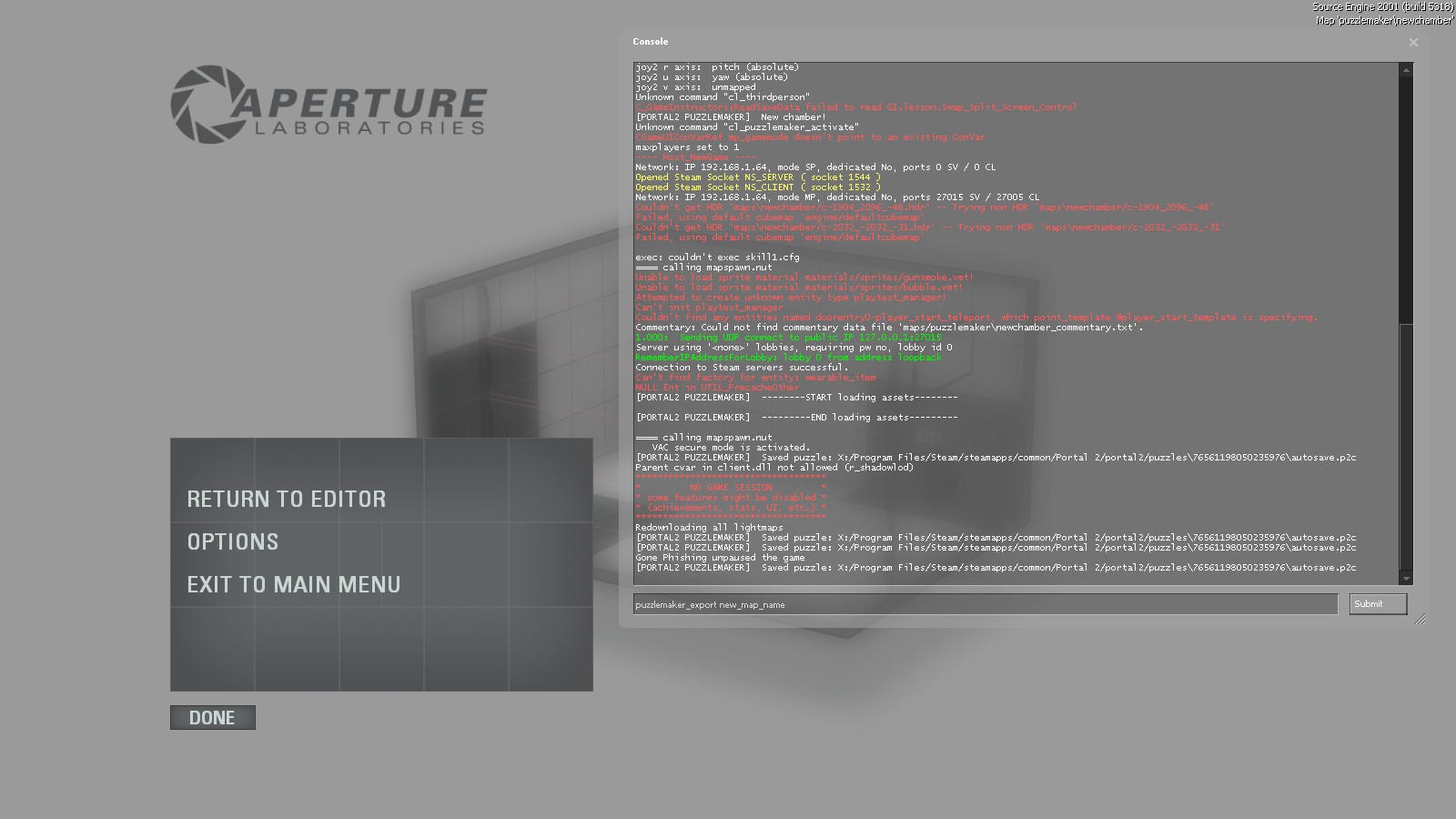









Yes
Basically, you have to run the map, navigate to *C:\Program Files\Steam\steamapps\common\Portal 2\sdk_content\maps\styled*, and copy+rename `preview.vmf`
one suggestion to add to guide is:
before exporting the map made in peti.
click "save as"
this will produce an exact copy of your map, to remain in peti.
so after exporting the map.
if you think you should have done more to it.
eg add items, alter the chambers or remove an unintended sollution, you later find.
you could delete the exported version.
then alter the copied version, that is still in peti.
then do another "save as", for the same reason as before. then export it, as before.
hope you find this helpfull.
thankyou for your guide.